In this guide, we cover how to use Google my Business for your local listing and answer everything you need to know about why you need Google My Business, including how to optimize your listing, how to get reviews on GMB, and more. Maybe you should check out our SEO dictionary if you are unclear on any of the language in our post.
What is Google My Business?
Google My Business is a tool that allows you to manage exactly how your business will appear on both Google Maps and in Google Search results.
You can add your NAPWC: company name, address, phone, website, category, logo, pictures of your business, hours, and it even has a posting function that posts directly inside Google SERPs.
Aside from this, you can also receive and respond to reviews left by your customers.
Is Google My Business Free?
Listing your company on Google my Business is completely free of charge. But don’t be shocked if Google one day charges.
Does Google My Business Help With SEO?
YES!!! Google My Business and local SEO go hand in hand. In fact, you can use GMB to impact your overall ranking on the search engines as well as helping with your local visibility. More SEO tips.
The more accurate and complete your listing is, the better it will rank on Google Search. Companies with complete Google my Business listings receive 7x more clicks than those who don’t. What’s more, they are 70% more likely to get local hits from users within your immediate area.
Google’s logic is actually quite simple. Sure, there are lots of technical processes and algorithms that work behind the scenes; but really, Google just wants to give people what they’re searching for. When this happens, they are more likely to return and use them again, and this, in turn, makes its ads more valuable.
There are also many third-party sites which pull their information from Google my Business. By completing a profile on Google, you increase your reach by being featured on them. It also gives Google more information in which to categorize your business. Additionally, because Google is so widely used and requires a postcard to verify the business address – many large websites scrape information from the GMB and use it as a part of their algorithm to verify business listings. One major listing company that uses GMB and Facebook in their listing-submission algorithm is Moz.
How to Optimize Your Google My Business Listing for SEO
Having a location-based strategy should form part of most Google SEO strategy. Creating a new Google My Business page is a tried and tested first step in the process. Aside from the fact that GMB is free of charge; it’s incredibly easy to get started.
This listing does not replace your website; it complements it. Essentially, it gives your business a presence on Google and an official public listing on their search engine. Now, given that Google is the biggest search engine on the planet, you need to make sure you do everything right to fully optimize your listing. Doing so will help you appear in more local searches, and it will help connect you with more people in your surrounding area.
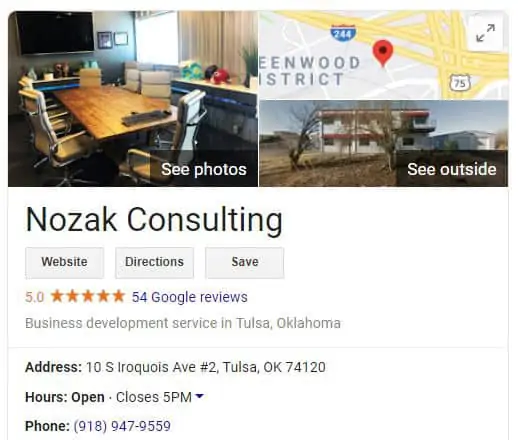
#1 Keep Info Updated
With Google’s Local Search Results, a list of nearby business listings is presented to the searcher. This also includes a quick summary of the core business information that you enter as part of your GMB listing. So if your address changes or something about your business changes, make sure you get it updated on your GMB.
#2 Use Keywords
The inclusion of keywords within your listing is essential. Google uses a range of signals in order to serve up the most relevant search results to its users. Including important keywords or phrases will help you appear in more relevant searches online.
#3 Use Photos
We’re not talking about generic stock images, as this can do more harm than good where SEO is concerned. Photo’s actually help your listing more than you might think. According to Search Engine Journal, Google my Business listings with photos receive 42% more requests for directions, and 35% more clicks through to their site compared to those without. Now that’s impressive.
Tips for What Images to Use on Your GMB Listing
- Use a square sized image of your company logo
- Include pictures of the goods or services you offer
- Use a picture of the internal or external building you work in
- Use a cover photo that showcases your brand’s individual personality
Aside from the above, make sure you adhere to Google’s Image guidelines.
- The side of the image should be between 10KB – 5MB
- PNG or JPEG
- The resolution needs to be at least 720px x 720px
- The images should be in clear focus and should not have been over-edited with filters
#4 Be Responsive
If a customer takes the time to write a review, be kind and be smart; write a reply! Businesses who are responsive and who interact with their customers demonstrate that they value their clients. Positive reviews will help to raise the profile of your business, and they can also improve your visibility in search results as well.
Your response time matters! Especially when dealing with a negative review. Addressing their concerns quickly and calmly can result in the removal of the negative review by the client, or better yet, a change in review to something positive. What most often happens is that others reading the response – take you seriously.
#5 Ask for Reviews
You can actively encourage your clients to leave you a review on your Google my Business page by adding a direct link to your communications.
Getting more reviews for your GMB page is easy, and in most cases, it can be automated. You can include a link on your email signature, with your invoice, on your website, or simply ask people to write a review while you speak with them.
Creating a custom link for Google My Business reviews is quick and easy. Use this link to create a Google my business review URL you can send to your customers.
GMB and local SEO works, follow these tips for optimizing your Google My Business listing to ensure its greatest success.
What are the Benefits of Google My Business?
A common question asked online, is does google my business work? There are many benefits of GMB for business owners. Regardless of your size or sector, you can benefit from getting a listing on Google.
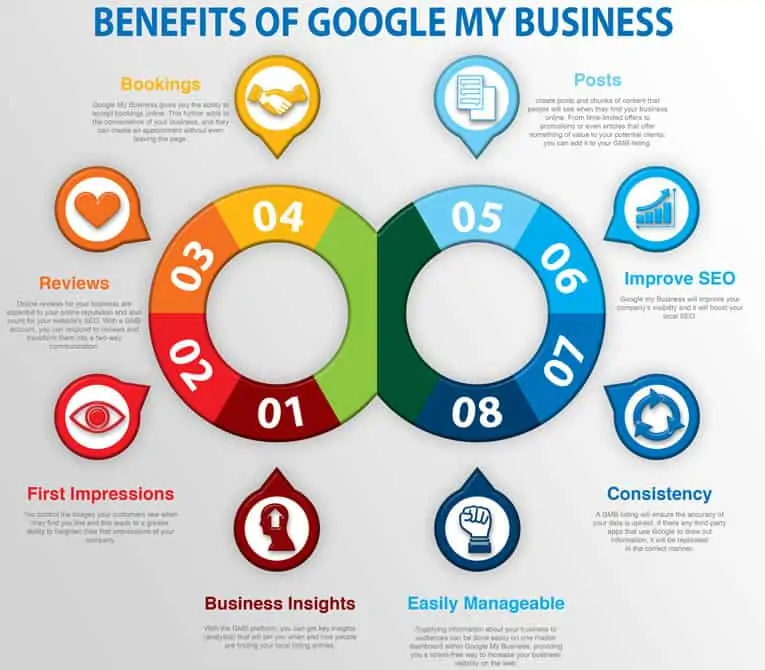
#1 Business Insights
For businesses that use the GMB platform, you can get key insights (analytics) that will tell you when and how people are finding your local listing entries. You can then use that data to establish where they are and aren’t seeing you. This data will enable you to adjust your online campaigns, boost your visibility, or cater to a niche audience more effectively.
#2 Improve Those First Impressions of your Business
One of the major plus points of GMB is that you can upload images and videos to your listing. These images can showcase your products or services. You control the images your customers see when they find you online, and this leads to a greater ability to heighten their first impressions of your company.
#3 Manage Online Reviews
As you will already appreciate, online reviews for your business are essential to your online reputation and are also a ranking factor for your website’s SEO. With a GMB account, you can respond to reviews and transform them into a two-way communication. It presents a great opportunity to thank your customers for their time and business. It also gives you the opportunity to address negative reviews. For help managing negative Google reviews, read our article on posting negative Google reviews.
Unlike other review services, there is no cost for Google my Business; it is absolutely free.
#4 Bookings and Appointments
If your company offers appointments or bookings, then you’ll be able to add an appointment link right to your forward facing profile in the SERPs. To further add to the accessibility you will gain you’ll be able to message clients directly from your GMB, have customers call from you from their Google Assistants, and even run some advertisements that link up with your website or GMB profile in order to give yourself an advantage over the competition.
#5 Posts
With Google My Business, you have the ability to create posts and chunks of content that people will see when they find your business online. From time-limited offers to promotions or even articles that offer something of value to your potential clients; you can add it to your GMB listing. You can think of it as free Google advertising, which can be changed at any time to drive sales or deliver a new message.
#6 Improve SEO
We have already covered this point in detail earlier in this post. So this point is nice and to the point. So, how Google My Business helps, is that it will improve your company’s visibility, and it will boost your local SEO.
#7 Consistency of Information
If your business has even been misrepresented online, then an update to the GMB listing will ensure the accuracy of your data is upheld. If there any third-party apps that use Google to draw out information, it will be replicated in the correct manner. You can update your business hours, telephone number, address, website, and more.
Did you know that you can also list frequently asked questions for your business that will appear on Google Maps?
Don’t worry; most people don’t. However, here lies an opportunity to do something different!
How to Create a Google My Business Profile
Next, we give you a step-by-step guide to help you create a Google My Business Page for the first time. At this point, it’s important to note that if your company has been established for some time, then Google may have already created a page for you.
If this is the case, then you will need to know how to claim a Google page that already exists. We cover this later in this GMB guide. Here is a quick link to jump to that section.
1. Create a Google My Business Account
- First of all, you need to login to the Google account that you want to be directly connected to your company. If you don’t already have one, you can simply create a new google account.
- Next, visit www.google.com/business, and look in the top right-hand corner for the ‘start now’ button.
- Enter your company name, confirm the terms, add your company address, and complete the rest of the form carefully with your business information.
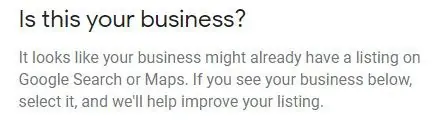
Make sure you choose the right business category to describe your products or services; while Google is unable to list all of the different business types, you need to select the one which is closest to what you do.
2. Verify your Business Listing on GMB
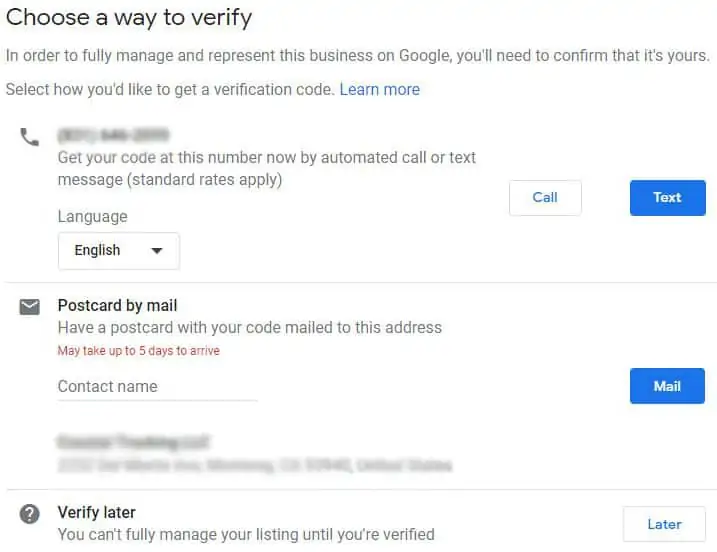
Your Google My Business page will not automatically go online. In order to protect the validity of the data that is added to Google, you will need to go through a verification process. If you want to know how to verify Google My Business, there are a number of ways to do this, and in this section, we explain each in detail.
- Instant Verification
If you already use a tool known as Google Search Console, which helps you to manage your SEO and search performance overall; then you might get the option to verify your new GMB page instantly.
Stage 1 – If you already have a free Google Search Console account, then you need to sign-in to Google using the same login you already have. This will enable you to verify your business instantly.
Note – The instant verification option is not available for all types of business, and some categories are limited in this respect. If you are not presented with a notification that requests you click to verify your listing, then you will need to use an alternative GMB verification process.
- By Phone
In some cases, Google will allow your business to be able to verify your location by making a call to you. If this option is available, then you will see a button that states ‘verify by phone’ then you go through the GMB verification process.
Stage 1 – If you are not logged in already, then you will need to sign in to your GMB account and select the business you need to verify.
Stage 2 – Make sure you have the correct telephone number listed; then select the option to ‘verify by phone.’
Stage 3 – You should receive an almost instant text message which will give you a unique code. Next, you will need to enter this code into the Google My Business verification page.
- Via Email
If you are not eligible to verify your business on the phone; you are most likely going to see a button that prompts you to verify your GMB page by email. You should see this clearly when you begin the verification process.
Stage 1 – If you are not already logged in, then you will need to sign in to your GMB account and select the business you need to verify.
Stage 2 – Make sure you have the email address listed; then select the option to ‘verify by email.’
Stage 3 – Next, head over to your inbox, open the email you should instantly receive from Google My Business, and click the button to verify your account.
- Bulk Verification
If you have over 10 different addresses for the same company, and you are not an agency or a service business that needs to manage different locations for a multitude of businesses, then you might be able to perform a bulk verification process to save you time and effort.
Stage 1 – If you aren’t already logged in, then you’ll need to sign-in to your Google My Business account and choose a location. Next, you should see an option next to the name of the business which states ‘get verified.’
Stage 2 – Select the option called ‘chain.’
Stage 3 – Next, you will need to carefully complete the verification form in full, with your company name, along with the parent company name if this applies. Complete the listing details about the regions and/or countries in which you operate.
At this point, you will also need to enter the contact details for anyone who will need access to the Google My Business account. Then, complete the phone, business manager email, and the email for your Google account manager.
Note – Your business manager email needs to be someone who works for your company, with an official company email which is also able to verify that you work there.
Stage 4 – You are now ready to submit the verification form.
Your Bulk Google My Business verification will not be approved instantly. It usually takes Google around a week to review and process the data for bulk verification.
- By Mail
While this is one of the slowest ways to verify a GMB account, some people still prefer to use the mail as they might be establishing their company as a start-up.
Stage 1 – If you aren’t already logged in, then you’ll need to sign-in to your Google My Business account and choose the business you want to verify a GMB page for.
Stage 2 – You will need to double-check that the business address has been entered correctly. You will also get the option to add a contact on this page, and this is who the mail will be addressed to when it is sent out.
Stage 3 – Next, you simply need to click ‘mail.’
When you choose to verify a Google my Business listing via the mail; it can take anything up to five working days for the postcard to reach you. Make sure that during this waiting period you do not try to change your business phone, address, or category as this will only delay the process.
Stage 4 – Once you receive your confirmation through the post, you will then need to sign-in to your GMB account. If you are managing multiple locations, then you will need to choose the correct location from the drop-down list carefully. Then, click to ‘verify now.’
Stage 5 – In the letter you received, there will have been a five-digital verification code. You will need to have the letter to hand and enter the code directly into the code field. Then submit.
Note – If you do not get a letter through within 10-14 days of your initial request, then you can simply sign back into your GMB page and ‘request another code.’ It is usually in the blue banner at the very top of your page/screen.
3. Optimize your Google My Business Page
Now that you have successfully set-up and verified your GMB listing, you need to take the time to optimize your page fully. We wrote about this earlier in this guide.
4. Download the Google My Business App
Regardless of whether you use an Android or iOS device, you can now download the GOOGLE My Business App. The app makes it easy for you to make essential changes to things such as:
- Business Hours
- Telephone Number
- Contact Information
- Description
- Location
You can also view your page insights and update your posts on the go.
If you want to delete your GMB listing, transfer ownership of a GMB page to someone else or change the page settings; you cannot do any of this from with the app. Instead, log in to the main console from your browser.
How to Get Google My Business Reviews
Google Reviews are invaluable as they offer information about your business and your service levels to customers who are looking to find new service partners online. Your Google business reviews will appear directly next to your listing in both the core search pages and Google maps. They can help you stand out online and, in some cases, elevate you above your rivals.
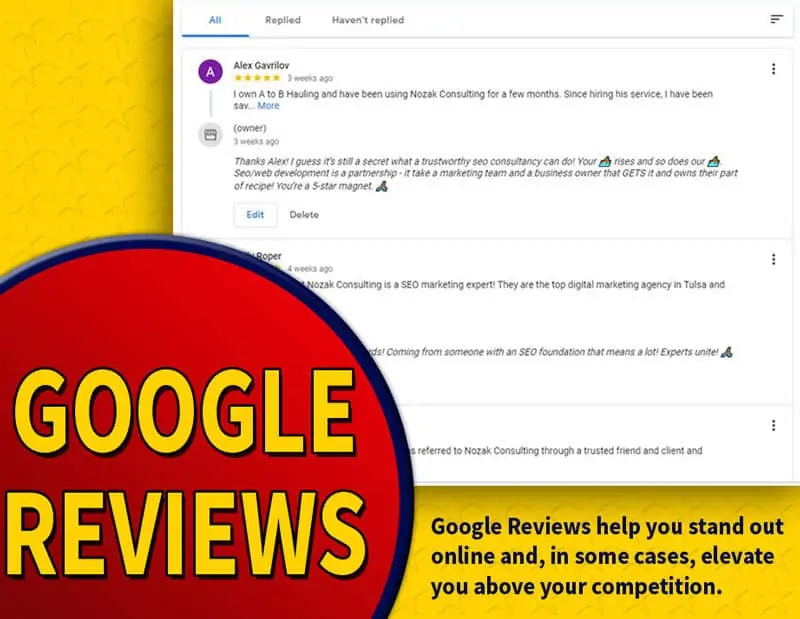
Reviews matter because people do online research before they decide to buy anything online. Having trusted reviews on Google can help your business get more click-throughs, and it reassures people they are dealing with reputable, high-quality people.
Google discourages companies from offering incentives to people for leaving reviews, so it is important to respect their rules on this. However, there are a number of other ways you can encourage people to leave you a review on Google.
- Obtain a unique URL from Google for your business.
- Remind your customers to leave a review when you send them a confirmation of their invoice payment receipt. Just by simply asking the question, you can boost the number of reviews you get online.
- Place the URL for a Google Business Review on your website.
- Third-party tools are available in abundance to help you automate the review request process. Here are three free tools that can help you automate this process.
- Whitespark Google Reviews
- Snap Retail
- Google Review Box Generator
- Add your unique Google review URL to your email signature.
- Follow up any orders with a personalized email to request a minute of your customers time to leave you a quick review.
Always try to reply to any reviews with a message of thanks, or if someone raises concerns; reach out to them to try and resolve the issue or respond to their feedback.
Google My Business Page Support and FAQs
Q: How to link Google my business to adwords
Linking your Adwords and GMB page is quick and easy. Here’s how.
- Sign in to your Google Adwords account here.
- Next, select ‘Ad Extensions’
- You will then get a drop-down menu; you need to choose View>Location Extensions
- Select ‘Upgraded’ from the list of options on the menu
- Select ‘Extension’
- At this point, you will see a clear prompt to link your Google My Business Account.
Q: Are there any disadvantages to having a Google My Business Page?
Just like any online or digital strategy, maintaining a presence takes time. You need to update your business hours and make sure it is displaying up to date information at all time. However, considering how easy it is to set up a GMB page, and the fact that it costs no money at all, the time this takes is rather insignificant in the grand scheme of things.
Q: How to transfer Google My Business ownership
If you need to transfer the primary ownership of a Google My Business listing, here’s how.
- Sign in to your Google My Business Page.
- If you are the owner of multiple listings, then you will need to open the specific listing you wish to transfer ownership of.
- On the left-hand side menu bar, select ‘Users.’
- Find the user who you need to transfer your GMB ownership to, and click the box which appears on the right side of their name.
- Next, you need to select the Primary Owner from the new drop-down list that should appear.
- Note – this box will only be visible to the rightful owner of the listing.
- Select ‘transfer.’
This process will initiate the immediate transfer of ownership of the Google My Business page.
Q: Where do Google My Business posts appear?
GMB posts are in effect, mini adverts for your company, and what’s more, they cost nothing at all. They use a combination of text, images, and a call to action. Google My Business Post appear on your GMB profile page. Once you have created a post, it is very easy to share it to social media for the maximum level of exposure.
Because this feature is largely underused by businesses, many of which simply do not know it exists; it presents an excellent opportunity for more exposure, improved visibility (aka SEO), and offers value to your customers and prospects when they land on your local google page.
Q: How can I find the Google My Business login page?
Follow this link to access your Google My Business Login Page.
Q: Can I set-up a Google My Business Login Page without an address?
If your business does not have a physical address, it is still possible to create a GMB page. Whether you work from home and, understandably, do not want your home address listed for all and sundry to see. Or, perhaps you have security measures to consider. Here’s how Google lets you create a listing without an address.
If you want to hide your address in GMB, the process is quick and easy.
Firstly, you will need to add an address to the platform in order to register. There are lots of reasons why, but let’s just say it’s for authenticity purposes and to protect Google from being inundated with Fake business pages.
However, whatever data you enter into the platform, be it your home address or other; you can easily hide it so that it will never show next to your listing.
Stage 1 – When you register a company with Google My Business, you are prompted to enter your company data, such as name, phone, email, address, etc. The final line on this registration page asks if you ‘deliver goods and services to customers at their location.’ If you want to hide your address, then you need to check this box.
Stage 2 – You will then be asked to ‘add a service area’ to your listing. Here, you can add a region, a zip code, or a specific radius for the area that you cover. At the bottom of this page, you will see another checkbox that states ‘hide my address – it’s not a store’. Check this box, and this will stop your address from being shown on Google.
Additional Reads:
Switching off the login screen on your computer
In Summary
Is Google My Business worth the effort? Yes. Considering how quickly it can be set up, not to mention the different features and benefits of having a GMB listing, it is worth doing as it has the potential to boost your visibility online, improve your SEO, and it will help you be found more easily in the local SEO results.
There aren’t too many SEO tools that offer so much for no cost at all.
