Need to give someone admin access to your LinkedIn company page? Adding admins allows team members to help manage your page, post content, and respond to messages.
Steps to Add a LinkedIn Page Admin
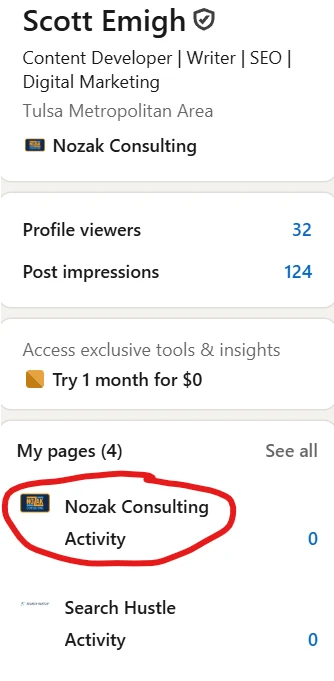
Step 1: Select the page you want to manage from the left sidebar of your home page.
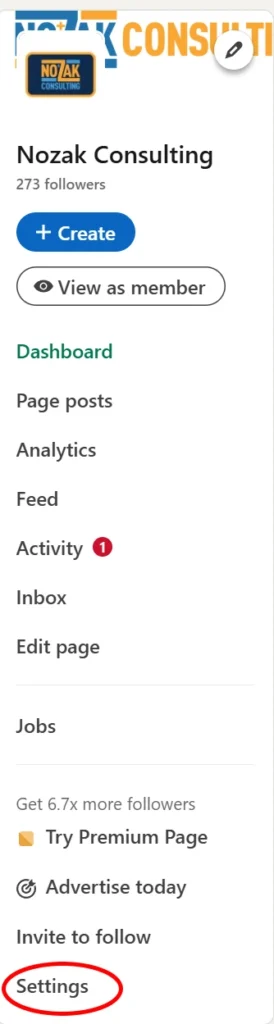
Step 2: Select “Settings” on the left sidebar.
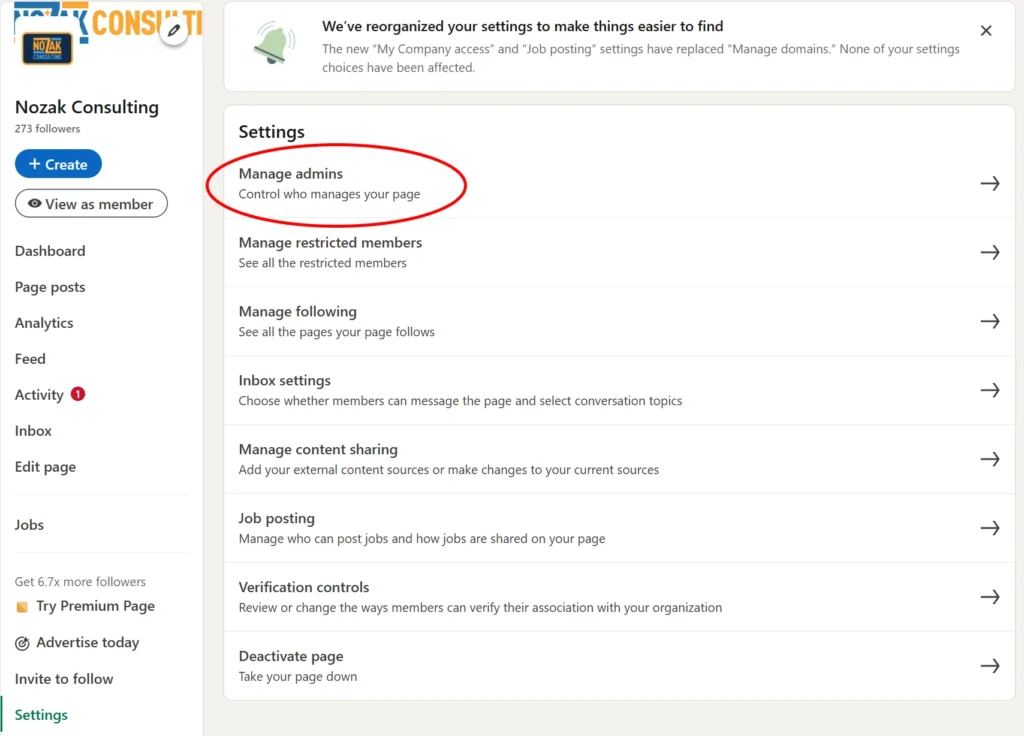
Step 3: Select “Manage Admins.”
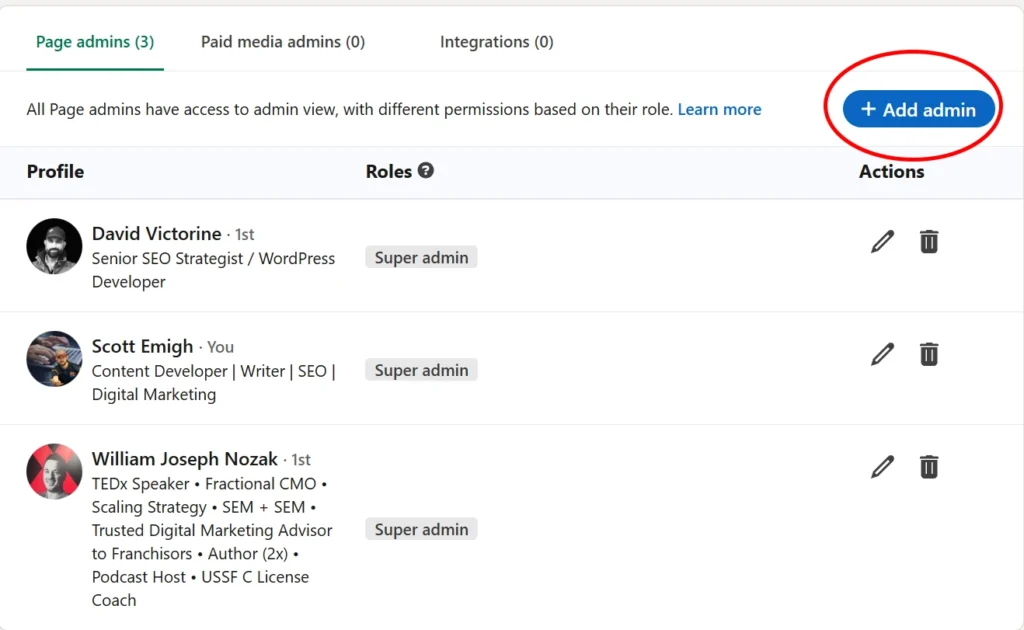
Step 4: Select “Add Admin.”

Step 5: Search the name of the person you want to add, then select their permissions level.
- Super admin (full control)
- Content admin (posting and engagement)
- Analyst (view and export analytics only)
Then click “Save.”
The person will receive a notification on LinkedIn and must accept the invitation to become an admin.
Removing LinkedIn Page Admins
To remove an admin, go back to “Manage Admins” under Settings. Find the person’s name and click the trash can icon.
Always remove admin access when team members leave your company, when you change marketing companies, or when a team member no longer needs page management responsibilities.
LinkedIn Admin Best Practices
Only give admin access to people who actively manage your LinkedIn presence. Too many admins can create confusion about who posts what content.
Review your admin list regularly to keep it current with your team changes.
Ready to improve your LinkedIn strategy? Nozak Consulting helps businesses maximize their social media presence and drive real results. Contact us today to learn how we can help grow your LinkedIn engagement.
See Related: How to Add an Admin to Your Facebook Page
