Google Analytics 4 (GA4) represents a significant evolution from its predecessors, focusing on user privacy, cross-platform tracking, and predictive insights. One of the standout features of GA4 is the Enhanced Measurement tool, which automatically collects data on interactions that previously required manual setup in Universal Analytics. This blog post delves into the nuances of Enhanced Measurement, exploring its key features, where to find them, best practices for utilization, and its limitations.
What is Enhanced Measurement in GA4?
Enhanced Measurement in GA4 automatically tracks various user interactions on a website without additional code from the website owner. This feature simplifies the data collection process and ensures businesses can access broader data points to analyze user behavior. The tracked interactions include page views, scrolls, site searches, outbound clicks, video engagement, form interactions, and file downloads. Here’s a closer look at each:
Page Views
Page views are a fundamental metric in GA4’s Enhanced Measurement, providing a direct insight into the popularity and reach of specific pages on your site. Each time a page is loaded by a user, GA4 logs this as a page view. This automatic tracking helps understand traffic patterns, identify high-performing content, and detect pages that may need optimization due to low engagement.
Furthermore, businesses can comprehensively understand user behavior and content effectiveness by analyzing page views in conjunction with other metrics like bounce rate and session duration.
Scrolls
Scroll tracking in GA4 offers valuable insights into how users engage with your website’s content, particularly for pages with significant material. Businesses can gauge the depth of interaction with content by automatically tracking when users scroll to the bottom of a page.
This metric is especially useful for assessing the effectiveness of long-form articles, landing pages, and other content-heavy pages. Understanding scroll depth can help optimize the placement of important content and calls to action to maximize user engagement and conversion rates.
Site Search
The Site Search tracking in GA4 is crucial for understanding what visitors want on your site. It automatically records interactions whenever users utilize the site’s search function, providing data on the keywords and phrases that are most frequently searched.
This insight is invaluable for content strategy, as it highlights areas where the website lacks information or where navigation might be improved to make content more accessible. Enhancing site search can significantly improve user experience and increase the likelihood of conversion by quickly directing users to the content they need.
Outbound Click
Outbound click tracking in GA4 is essential for analyzing the effectiveness of external links on your website. By monitoring which external links users click on, businesses can identify which partnerships or external resources are most valuable to their audience.
This metric can also inform content strategies, indicating topics or products that may warrant further coverage on the site itself. Additionally, outbound click data can help assess the ROI of affiliate marketing or partnership agreements by tracking how often users engage with sponsored links or references.
Video Engagement
Video engagement metrics in GA4 allow businesses to track user interactions with video content, such as plays, pauses, completions, and viewing progression. These insights are critical for evaluating the effectiveness of video as a content medium on your site.
Understanding which videos capture attention and retain interest to completion can guide content creators in producing more of what the audience prefers. Additionally, video engagement data can help optimize video placement on the site and ensure that videos effectively contribute to user engagement and retention strategies.
Form Interaction
Form interaction tracking in GA4 automatically captures when users start and complete form submissions, which is pivotal for analyzing the performance of lead generation and contact forms.
This data helps understand which forms effectively capture user interest and which may be causing users to drop off without completing the submission. Businesses can optimize form design, length, and fields by analyzing form interaction to improve conversion rates and enhance user experience.
File Download
File Download tracking in GA4 measures when users download files from your site, such as PDFs, ebooks, or white papers. This feature provides insights into the resources most valuable to users and can inform decisions regarding future content creation.
Tracking downloads helps understand which materials attract and engage users effectively, serving as a key metric for content performance. Additionally, by analyzing the types of downloaded files, businesses can tailor their content offerings better to meet the needs and interests of their audience.
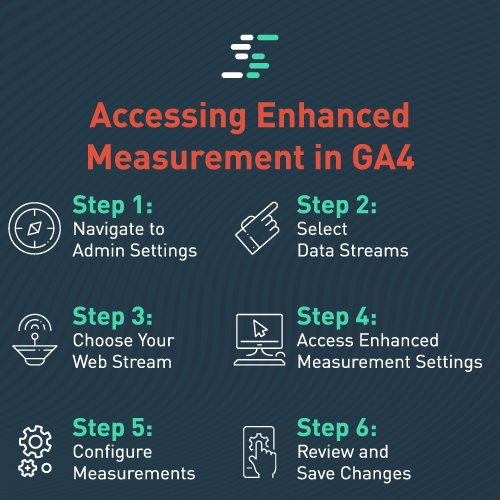
Accessing Enhanced Measurement in GA4
Accessing and configuring Enhanced Measurement in Google Analytics 4 (GA4) is straightforward, allowing web administrators to easily track user interactions without writing custom code. Here’s a detailed step-by-step guide on how to access and manage these settings:
Step 1: Navigate to Admin Settings
First, log into your Google Analytics account and select the appropriate property set up for GA4. Once you’ve viewed the correct property, look for the “Admin” gear icon, typically located in the lower-left corner of the dashboard. This section allows you to manage all aspects of your Analytics setup.
Step 2: Select Data Streams
Within the Admin panel, you’ll find several columns related to property settings. Locate the “Data Streams” option under the property column. Click on it to proceed to the next step. Data Streams represent the sources of data that your GA4 property is tracking, which could include web and app data.
Step 3: Choose Your Web Stream
After clicking “Data Streams,” you’ll see a list of data streams associated with your GA4 property. Select the web stream for which you want to configure Enhanced Measurement. This action will take you to the detailed settings page for that specific stream.
Step 4: Access Enhanced Measurement Settings
Look for the “Enhanced Measurement” section on the stream configuration page. It’s typically marked with an icon resembling a speedometer, which you can click to open the Enhanced Measurement settings. This section provides a toggle to enable or disable Enhanced Measurement and options to configure individual types of measurements.
Step 5: Configure Measurements
In the Enhanced Measurement settings panel, you’ll see toggles for each type of interaction GA4 can automatically track, such as scrolls, clicks, site search, video engagement, and file downloads. Most options are enabled by default, but you can customize this by toggling each option on or off, depending on your specific needs.
Step 6: Review and Save Changes
After adjusting your settings, review your choices to ensure they align with your tracking goals and requirements. Once satisfied, make sure to save your changes. This update will take effect immediately, and GA4 will start tracking the specified interactions as users engage with your site.
Verification and Monitoring
Once you’ve configured Enhanced Measurement, verifying that tracking functions as expected is important. You can monitor incoming data in real time by navigating to the “Realtime” report in GA4. This report shows live data on your website, including active users and their interactions. Ensure that events like page views, scrolls, and downloads are properly recorded.
Best Practices for Utilizing Enhanced Measurement
It is crucial to adopt a strategic approach to data collection and analysis to maximize the effectiveness of Enhanced Measurement in Google Analytics 4 (GA4). Here are some best practices, complemented by real-world analysis, to help you optimize the use of this powerful feature.
Customize Tracking Settings to Match Business Objectives
Each business has unique goals and KPIs, making it essential to customize Enhanced Measurement settings in GA4 accordingly. For instance, a media company would highly value video engagement metrics. At the same time, an e-commerce site might focus more on outbound clicks and form interactions to track conversions from affiliate links or the effectiveness of checkout processes. Tailoring these settings ensures that the data collected is relevant and actionable.
Real-World Example: An online retailer might find that turning off scroll tracking on product listing pages (where scroll depth is less indicative of interest) and focusing more on form interactions can provide clearer insights into user behavior during checkout processes, thereby identifying friction points that could cost conversions.
Regularly Verify and Validate Data Accuracy
Data accuracy is paramount in analytics. Regularly checking the data for anomalies or unexpected trends can help catch issues like misfiring tags or tracking gaps. Utilizing the ‘DebugView’ in GA4 for real-time debugging and validation of data collection ensures that the Enhanced Measurement is properly configured and capturing data as expected.
Real-World Example: A travel agency noticed spikes in site search data that did not correlate with user behavior observed in other metrics. Upon investigation, they realized repeated searches were triggered by each letter typed into the search box rather than at the conclusion of typing, leading to inflated search metrics.
Integrate Enhanced Measurement Data with Other Insights
Integrate Enhanced Measurement data with other data sources such as CRM systems, email marketing platforms, and customer feedback to derive meaningful insights. This holistic view can uncover deeper insights into user behavior and preferences.
Real-World Example: A SaaS company integrated video engagement data from GA4 with lead generation data from their CRM. Analysis revealed that leads who watched an introductory video for more than 75% of its duration were 50% more likely to sign up for a product demo, leading to targeted changes in their marketing funnel to encourage video views.
Use Audience Segmentation to Enhance Data Analysis
Segmenting your audience based on the data from Enhanced Measurement can reveal valuable insights into how different user groups interact with your site. Custom segments can be created in GA4 to analyze behaviors, such as users who complete forms versus those who abandon them.
Real-World Example: A financial services firm used GA4 to segment users who downloaded a specific file type—white papers—versus those who downloaded product brochures. They found that white paper downloaders were likelier to engage with high-depth content pages and adjusted their content strategy to produce more in-depth analytical articles.
Regular Updates and Continuous Learning
The digital landscape and analytics technology are continually evolving. Keeping up with GA4 updates, new features, and best practices through ongoing education and training can significantly enhance your analytics efforts.
Real-World Example: After a GA4 update introduced improved measurement capabilities for mobile interactions, a music streaming service revised its tracking setup to capture better mobile-specific engagements, such as app installs and song downloads. This allowed for a more accurate analysis of user behavior across platforms, leading to a more tailored user experience.
Limitations of Enhanced Measurement
While Enhanced Measurement significantly eases the burden of tracking complex user interactions, it’s not without limitations:
- Data Granularity: Some metrics, like scroll depth, are not tracked in precise percentages but rather as a binary measure of whether the bottom of the page was reached.
- Custom Events: Custom interactions specific to your site may still require manual configuration.
- Dependency on Correct Implementation: Incorrect setup of GA4 can lead to inaccurate data collection.
Summary
Google Analytics 4’s Enhanced Measurement is a powerful tool for automatically tracking user interactions, offering deeper insights into user behavior without requiring extensive manual setup. Organizations can greatly improve their analytics efforts by understanding its capabilities, where to access these measurements, and best practices. However, awareness of its limitations is crucial for ensuring data reliability and making informed decisions based on GA4 data.
